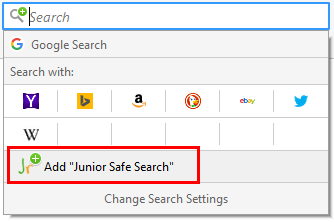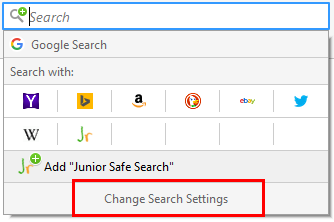How to set Junior Safe Search as Homepage & Default Search
- Chrome
- Firefox
- Safari
- Internet Explorer
Chrome
Set Startup Page
You can control what page appears when you open the Chrome browser.
- Open Chrome.
- In the top-right corner, click the Chrome menu

- Select Settings.
- Under "On startup", check the box "Open a specific page or set of pages. Set page".
- Click "Set page".
- Type https://www.juniorsafesearch.com into the "Enter URL..." box.
- (optional) If you have our old domain already set: hover your mouse over the line and and click the x that appears.
- Click "OK".
Set your home page
You can control what page appears when you click in the top left of your screen the Home button.
- Open Chrome.
- In the top-right corner, click the Chrome menu

- Select Settings.
- Under "Appearance", check the box "Show Home button".
- Below "Show Home button," click Change to choose your homepage.
- Check the box "Open this page:"
- Type https://www.juniorsafesearch.com into the box.
- Click "OK".
The Home button  button will appear to the left of your address bar.
button will appear to the left of your address bar.
Set as Default Search
- In the top right, click the Chrome menu

- Select Settings.
- Go to the "Search" section.
- Click Manage search engines.
- Under "Other search engines" you should see "
 Junior Safe Search for kids" listed.
Junior Safe Search for kids" listed.
- If you do not see Junior Safe Search listed, scroll to the bottom and fill out the "Add a new search engine fields"
- Add a new search engine: Junior Safe Search
- Keyword: juniorsafesearch.com
- URL with %s in place of query: https://www.juniorsafesearch.com/search?q=%s
- Hover over the line for Junior Safe Search and click the "Make default" blue button to the right.
- Click Done.
Firefox
Set your home page
- Open a tab with Junior Safe Search.
- Drag and drop that tab onto the Home button Home Button
 .
.
- Click Yes to set this page as your home page.
Set as default search engine
- Open a tab with Junior Safe Search.
- In the top bar, click on the green + next to the search icon in the search field.

- Near the bottom of the drop down, click "Add Junior Safe Search"
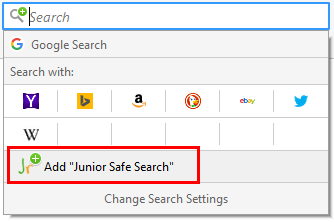
- At the bottom of the drop down, click "Change Search Settings"
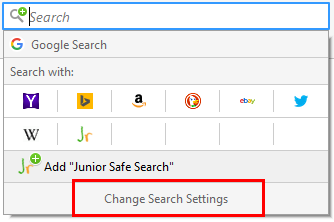
- Under "Default Search Engine", select "Junior Safe Search for kids" from the drop down menu.
- Close the Options tab - done!
Safari
Set your home page
- Open a tab with Junior Safe Search.
- Choose Safari -> Preferences.
Alternatively, press Command+, (comma). The Preferences dialog displays.
- Click the Set to Current Page button.
Alternatively, click the New Windows Open With pop-up menu and choose Empty Page if you want Safari to open a new window with a blank page.
- Click the Close button to exit the Preferences dialog.
Now you can visit your home page at any time by pressing the Home button on the Toolbar.
Internet Explorer
Set your home page
- On the Start screen, tap or click Internet Explorer to open Internet Explorer.
- Open a tab with Junior Safe Search.
- Swipe in from the right edge of the screen, and then tap Settings.
(If you're using a mouse, point to the lower-right corner of the screen, move the mouse pointer up, and then click Settings.)
- Tap or click Options, and under Home pages, tap or click Customize.
- Tap or click Add current site, edit the URL if you'd like, and then tap or click Add to make the site one of your home pages.
- The next time you open a new browsing session, this site and any other sites you've set up as home pages will load automatically.


 button will appear to the left of your address bar.
button will appear to the left of your address bar.
 .
.